Drones are getting smaller and more powerful by the day. Most of them are still complicated and expensive. Flying $1000 off into the trees isn’t much fun. It would be nice if someone could make drone flying so easy anyone can do it.
Zero Zero has done this with the HoverAir X1.

The X1 is a compact, foldable drone that literally fits in your pocket. You can buy just the drone with 1 battery or a combo pack with 2 batteries and a USB-C battery charger. We tested one out in the woods of the Pacific Northwest. Here’s the review.
Pros
- Tiny 125 grams
- Smart modes don’t need a phone or controller
- Foldable with built-in prop guards
Cons
- Limited range
Specs
- 125 grams (4.4 oz)
- 15m (50 ft) max flight height
- 32g onboard storage
- Hover, Zoom Out, Follow, Orbit, Bird’s Eye, Snapshot and Dolly Track Smart Modes
- Manual Mode
- 127mm x 86mm x 31mm folded
- 127mm x 145mm x 30mm unfolded
- Video Modes:
- 1704×1520 (30fps)
- 1920×1080 (60fps)
- 1920×1080 (30fps HDR)

Flying the HoverAir X1
There are 2 ways to fly the HoverAir X1, smart mode and manual.
Smart mode doesn’t need a phone or controller at all. Turn the drone on, select a mode with the button on top and it will do its thing. When you’re done, put your hand under it and it will land. You can pick the mode from the phone if you have it connected.
Hover – Sits about 1 metre off the ground and hovers. It will turn and track you but won’t follow. Has settings for shooting mode, duration, target tracking, vertical mode, and video quality.
Zoom Out – Slowly backs away from you up, level or down. Has settings for shooting mode, distance, altitude, vertical mode, video quality and photo mode.
Follow – Follows you from behind. Has settings for shooting mode, follow type, duration, distance, altitude, vertical mode, and video quality.
Orbit – Spins around you, keeping you in view. Has settings for shooting mode, radius, angle, altitude, vertical mode, video quality, and photo mode.
Birds Eye – Slowly moves straight up and then back down. Has settings for shooting mode, altitude, rotation speed, vertical mode, video quality, and photo mode.
Manual – Fly using the controls in the app on your phone. You can control forward/left/right/backward and up/turn left/turn right/down and the gimbal.
Snapshot – Records video until you are standing still for 3 seconds, then it takes a photo. You can set this as a custom mode that doesn’t require the phone.
Dolly Track – Takes off, backs up 2 metres and flys backwards keeping you in front of it, even if you turn. It has no sensors so careful of things behind it. Moving to the left will steer it back and left. Same with right. Staying still for 3 seconds will stop the recording and bring it back to you. It can be set as a custom mode.

Manual Mode
Manual mode needs a phone. It’s just like other drone apps where you connect and fly the drone around with onscreen controls.
There’s no way to view the controls in a landscape (horizontal) view, just portrait view. I think it would be a little more intuitive to fly if it had virtual joysticks on a landscape view.
To take off, press the power button once and it will start the 3-second takeoff sequence. When you’re in a smart mode it automatically starts recording video or taking photos as soon as it takes off. In manual, a button on screen starts the recording.
If you are connected with your phone, you can override smart mode with manual mode and continue to fly yourself.

For landing, as soon as your hand or the ground is close enough to the bottom of the drone it will come down and land. There is a land button in the app in manual mode as well.

The batteries on tiny drones never last very long but with the smart modes on the X1, you can use it quickly and then get it back into your bag moving on to the next location.
Manual mode lasts between 10 to 11 minutes. On Hover Smart Mode, I was getting between 8 and 9 minutes. I thought the Manual mode would drain the video faster the with wifi connection and video preview but it was lasting longer for me.
Test Footage
App
The Hover app is on the iPhone App Store and Google Play for Android.
The main screen is a feed of videos and photos from other Hover users. Next is a screen for connecting to the drone, and then information about each of the smart modes
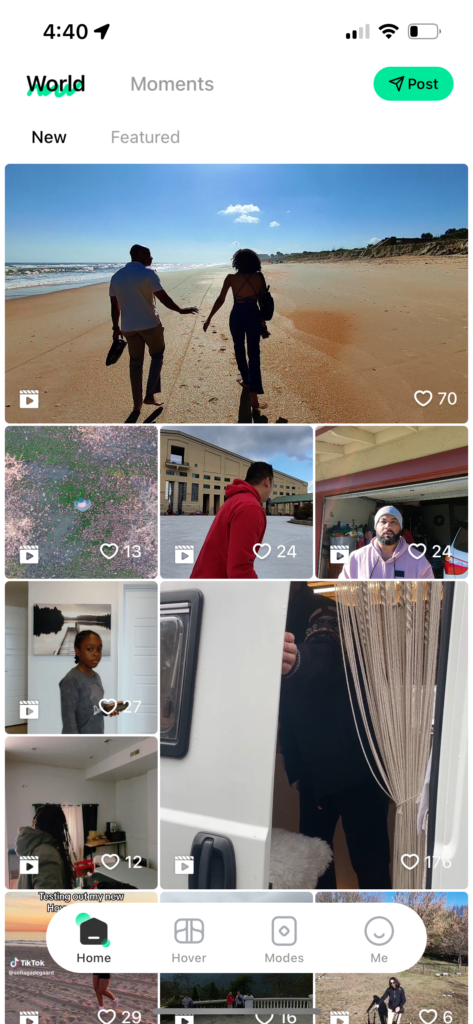
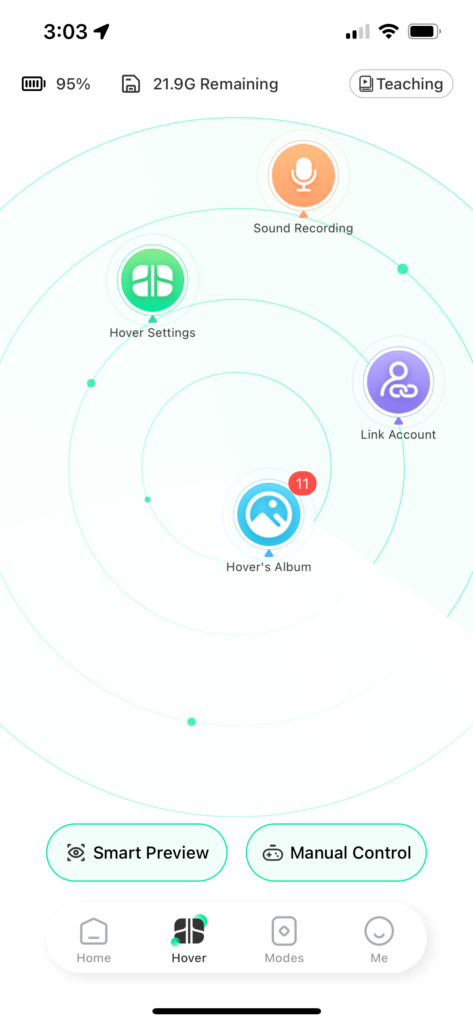
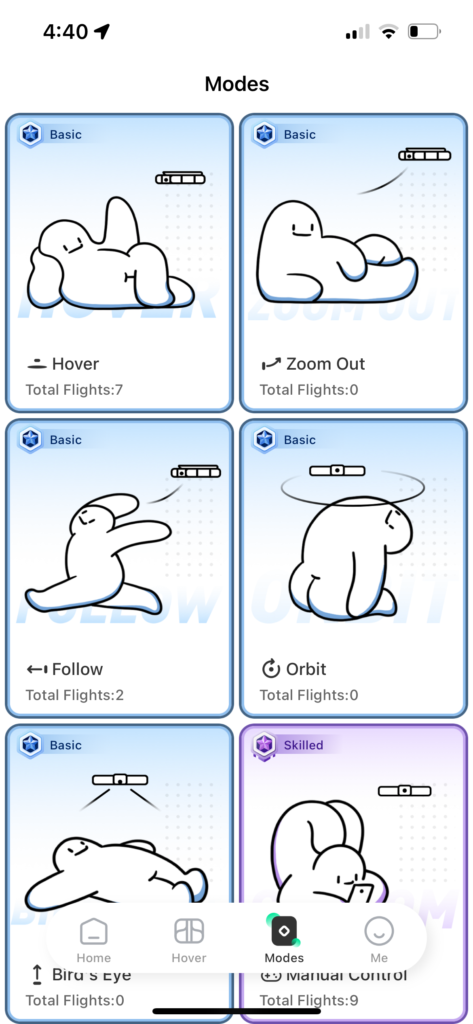
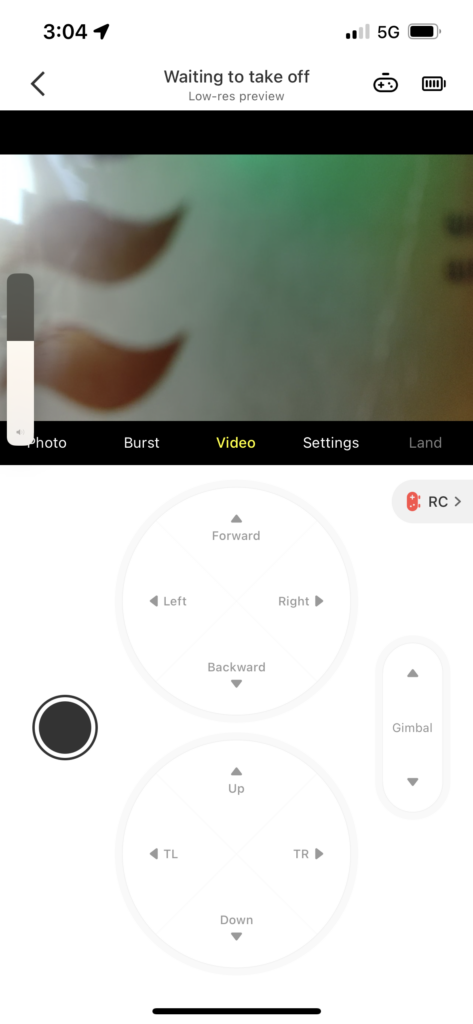
Once you connect, you can see the media, go into manual mode, or record audio.
Drone videos don’t have sound because all you would hear is the sound of drone propellers. Recording the sound from your phone instead and matching it up with your video gets you both.
The third section in the app is a list of instructions for each of the smart modes like Hover and Zoom out. They have a hilarious mascot character that looks like a mini Pillsbury Doughboy acting out each of the modes.
The last is a profile section to see your settings and accounts.
Downloading Media
After connecting to the Hover you can click on Hover’s Album and see your videos and photos on the drone. From here you can view, delete, or download. From there they go to the Downloaded section of the app and your photo album. I like that it doesn’t require another step to get into the photo album.
Charging
The X1 can charge through the device or through the USB-C battery charger. It takes about 55 minutes to charge when it’s in the drone and 35 min when it’s in the charger. The charger charges one battery at a time and charges the higher one first. This gets you flying faster.

Compared to the DJI Mini 3
A lot of people will compare the X1 to DJI Mini 2 or 3. They’re both small, foldable, and under 249 grams. At the end of the day, the X1 is a smaller, more packable flying camera, where as the DJI drones have more features but are more complicated.
| HoverAir X1 | DJI Mini 3 | |
| Weight | 125g | 249g |
| Battery Life | 15 minutes | 38 minutes |
| Flight Range | 30m | 10km |
| Max Height | 15m | 4000m |
| Fly without controller | Yes | No |
| Controller included | No (Phone is the controller) | Yes |
| Video Modes | 1080p (30fps HDR) 2.7k (30fps) 2.7k (60fps) | FHD: 1920×1080@24/25/30/48/50/60 fps 2.7K: 2720×1530@24/25/30/48/50/60 fps 4K: 3840×2160@24/25/30 fps |
| Video Stabilization | Yes | Yes |
| Battery | 1 | 1 |
| Tracking | Yes | No |
| Obstacle Avoidance | No | No |
| Cost | $349 USD ($500 CAD) | $419 ($575 CAD) |
Who is the HoverAir X1 for?
There are plenty of drones on the market now and some with better cameras than the X1 but that’s not really the point of it.
The HoverAir X1 just makes it so easy to pull a flying camera out of your bag, grab a couple shots and continue on to the next location. It’s so easy and fast to use. The battery life could be a bit better but small batteries don’t have a lot of space.
Larger drones, like any DJI, take a good amount of setup and practice to be able to use well. Sure, they can get better videos and photos but you need to put in a lot of time and effort (and possibly replacement parts) to learn it well.
If you are looking for something easy to learn and fast to use, then the HoverAir X1 is a great drone to have on you all the time.






This is by far the coolest drone I’ve ever come across. Might need to get it as a gift for a family member this summer.