GPS can be a blessing when you’re out adventuring but they have an achilles heel that can get you into serious trouble.
GPS use batteries.
Electricity makes our modern life amazing but it can be a serious liability in the backcountry. Batteries don’t last forever. If you are using your GPS a lot and have all the features enabled, it may only last a few hours. That’s just about the amount of time it takes to get deep into the woods and have your gps batteries die.
If you are using a GPS, always have a backup like a map and compass or be able to get home without any of that. GPS are nice to have though and there are ways to increase that battery life so they last your whole hike.
Do a battery range test
One thing you can do to see what kind of battery life you are working with is a range test. When you are enabling and disabling certain features it can be hard to know what’s good and bad for battery life. By doing a range test you’ll be able to see how much something affects your battery life. You can also use it to test how long different batteries list.
To do a range test, enable everything you can on your gps and use it as much as possible. Keep it on and in use until it dies. Take down the time you started and the time the batteries died. This is the heavy use test, it should be the short end of your battery life. Most of the time it will last longer than this.
To get the greatest battery life, disable every feature you can (maybe by looking below to see what to disable) and then leave your GPS on until the batteries die. Don’t do anything with it. It will die eventually. This is the top end of your battery life.
Now you have your bottom end and your top end of your battery life. Now you can test usage with each of the tips below and see how it affects your battery life and find where it falls on the range from short battery life to long battery life.
Now here’s 10 ways to increase your GPS battery life. I’ve grouped them together to things related to your batteries, disabling features, the map, and the screen itself. I added photos from the screens on my Garmin Montana 600 to see what the menu’s look like.
Battery related tips
These tips relate to the batteries themselves.
Lithium Ion batteries with the highest mAh
Lithium batteries tend to last the longest, especially in cold weather. Also check the mAh measurement on your battery. The higher the mAh the longer the battery will last. 2500 mAh is pretty good. 3000 mAh can last as long as 56 hours on the Garmin Montana.
Use new batteries
Old batteries can have all sorts of problems or just not work well with your new GPS. Make sure you are using new batteries.
Make sure the battery type is set to the right setting
If the GPS allows you to use either Lithium Ion or NiMH batteries, then it might have a setting that tells the GPS what kind of battery it’s using. If it’s on the wrong battery type, your battery life won’t be what it should be. Make sure it’s set to the type of battery you are using.
Disabling features
Whenever you have a feature enabled on your GPS, it uses up battery life. If you are looking to extend that battery life, maybe you can disable a few things.
Here’s what you can disable on some devices
- electronic compass
- track record
- GLONASS
- WAAS
Turn off the electronic compass
Old GPS only know which direction you are going when you are moving. If the latest point on your GPS was north of the point before that, then your GPS assumes you’re pointing north. If you’re not moving then it doesn’t know which direction you are going.
The electronic compass in most new GPS knows exactly which way you are pointing at all times. This is handy when you come to a fork in the trail and you need to know which direction to go. It also uses more battery. If you don’t need this feature you can disable it.
Turn off the track record
The track record is the breadcrumb of where you went with the GPS. You can put this on your computer after or send it to friends. You can extend battery by disabling it.
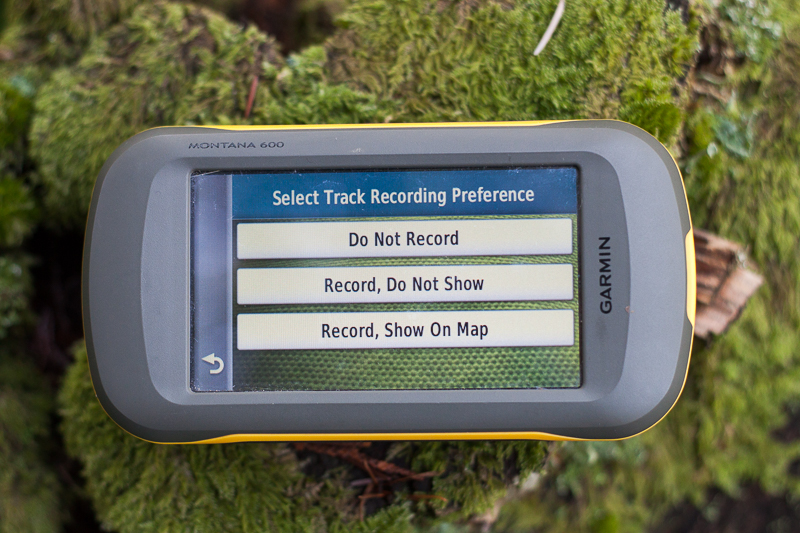
Disable GLONASS
GLONASS is an alternative to GPS run by the Russian Aerospace Defence Forces. You can use it to get a faster location fix and battery accuracy in mountainous terrain because it’s using more satellites. It will drain your batteries faster.
Disable WAAS
WAAS stands for Wide Area Augmentation System. It’s a series of ground stations and satellites that help increase the accuracy of your GPS. It can help you get a more accurate location but it uses more battery. Disable if you want to save a bit.

Disable ANT+ Sensor
A few of the Garmin GPS have an ANT+ sensor on them. This lets them communicate with other devices like pedometers or heart rate monitors or other GPS.
Map screen related
The map is one of the most important screens on a GPS. What point is a GPS if we can’t see the map? Updating the map takes battery power. Less updates = more power saved.
Use the compass or the trip computer to navigate, not the map
If you can stay off the map screen as much as possible, you’ll save battery power. Drawing the map takes power to do and if you are always on the map screen then it’s always pulling power. If you can use the trip computer or compass to navigate then the GPS won’t be redrawing the map all the time. I often just use the GPS to take a track log and double check navigation decisions so it’s in my pack most of the time. While it’s in your bag or pocket, it’s displaying the main menu and not chewing batteries redrawing over and over.

Set map orientation to “North Up” instead of “Track Up”
Setting your map to North Up will always draw the map with North at the top of the screen. It never has to spin to orient itself to the direction you are pointing. This will save battery life but makes navigation a little more difficult. You have to point the GPS north yourself or make the adjustments in your head.
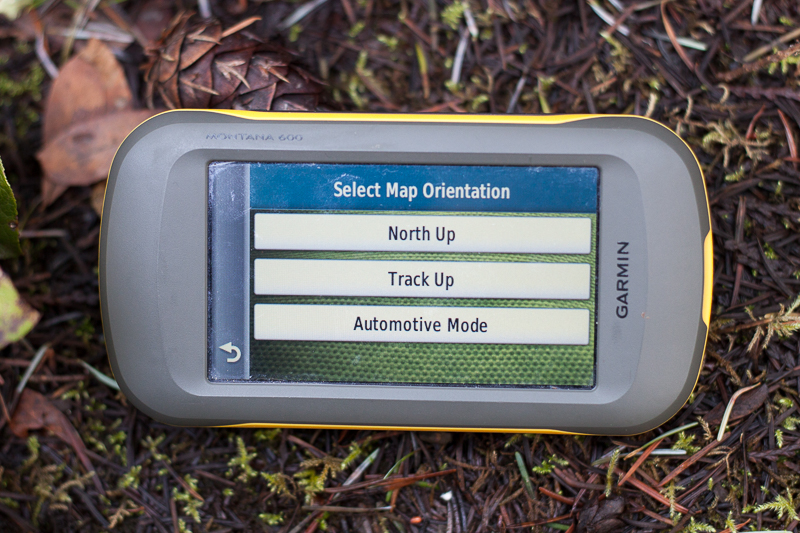
Set map speed to normal
Some GPS will let you set how often you want the map to redraw. The “Fast” option will update the map more often so it’s more accurate but every time the screen redraws the map it’s using power. The “Normal” option will redraw slower but use less power.
Screen related
The screen is one of the biggest power draws on GPS these days. Big, bright screens are easy to see but also draw a lot of power. We definitely need the screen to see what’s going on but we can adjust some options to make it use less power.
Turn down the backlight
The backlight is a power hog. Turn it down as low as you can use it.

Decrease the timeout time
After you’ve turned down the backlight, adjust the timeout time as low as you can set it. Just like your smart phone, the screen will turn off eventually. This is the timeout time. Set this as low as you can tolerate to save battery life.

Exit Camera app when not taking photos
Some new GPS have cameras on them. The photo app might continue running after you’ve finished using it. But it’s still draining power. Fully quit the app when you aren’t using it.
Set touch sensitivity to normal
Setting touch sensitivity on the screen might make it easier to use with your gloves and hands, but it’s going to draw more power. Keep the sensitivity setting on Normal to use the least amount of battery.
Enable Battery save mode
Battery save mode on some GPS will turn the display completely off when it times out. It also might disable WAAS so if you need that you won’t be able to enable this mode. This will gets save a bit more battery power.
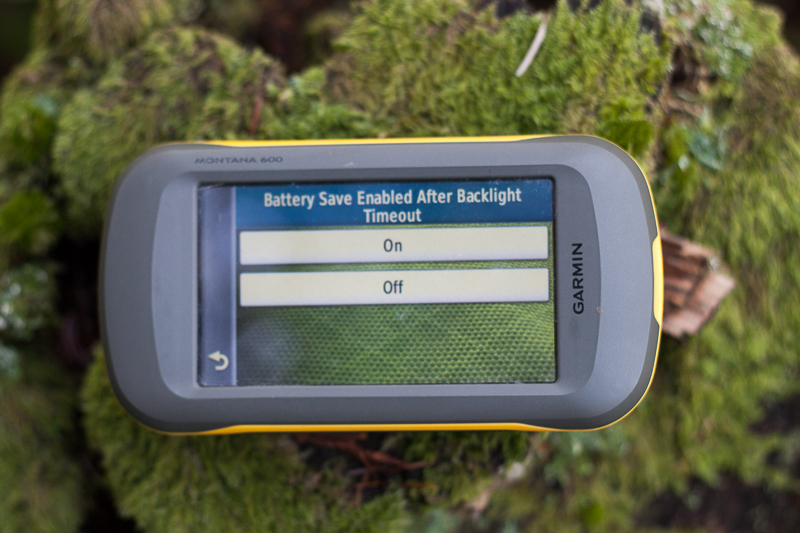
To Summarize
Here’s the quick list of how to save battery life on your GPS.
- Use Lithium batteries
- Use new batteries
- Set the right battery type
- Disable electronic compass
- Disable track record
- Disable GLONASS
- Disable WAAS
- Use compass instead of the map
- Set map orientation North up
- Set map speed normal
- Turn down the backlight
- Turn down the backlight timeout
- Exit the camera app
- Set Touch sensitive to normal
- Enable Battery save mode
What do you think?
What do you think of these tips? Do they work with your GPS? Do you have any other go to tips for increasing your battery life?