Google Earth (GE) has become an indispensable tool for viewing hiking tracks and planning out your hike. You can see what kind of land you are going to be encountering, or see a birds eye view of the trails and land you just hiked.
I use Google Earth all the time to see GPS tracks and waypoints. The satellite imagery on the maps is so detailed in many places which makes it easier to see little features that may not show on a topographic map.
I use a Garmin Montana 600 GPS so all my GPS tracks are stored in Garmin Basecamp. I wish Garmin would add more features and update Basecamp but it’s still the best track editor and organizer I’ve found. I hope they move it all online and make sharing easier. I’ll be reviewing the premium version of Gaia GPS in the future so stay tuned for that.
Basecamp used to have a nice feature where you just click on a track and then ‘Export to Google Earth’. Because of a change on the Google Earth side and a lack of resources for updating Basecamp, they removed the feature instead of updating it.
It takes a few steps to export tracks from Garmin Basecamp to view in Google Earth now but it’s still possible.
Exporting Tracks
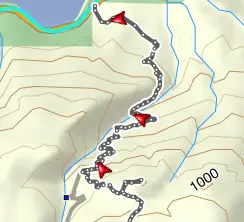
Select the track you’d like to export then go to File > Export Selected User Data. Select a folder and file name for your GPX file.
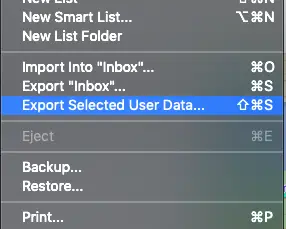
Open Google Earth and drag the GPX file onto the map.
A data import window will come up. You can adjust these to your liking. I prefer to use Create KML LineStrings and Adjust altitudes to ground height. These require a bit of adjustment after to get the most usable tracks in GE.
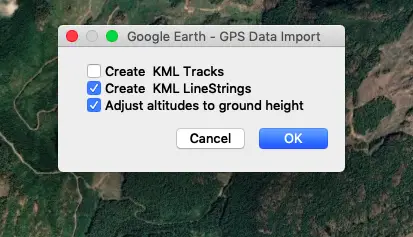
After importing, the track will show under Temporary Places in the sidemenu in GE. I always expand all the parts to the GPS track in the menu and deselect points which are all the individual tracking points from the GPS. The Path is much easier to look at.
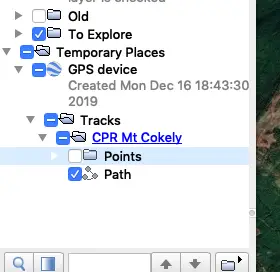
The default path style is usually thin and grey. To change that to something more visible, right-click on the path, click Get Info, the Style, Color. Here you can pick your color and thickness of the path.
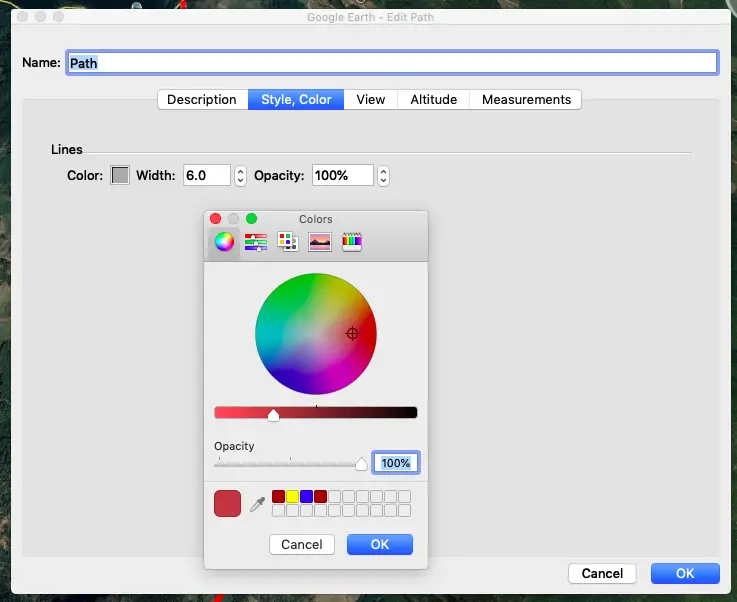
Tracks are imported into Temporary Places in GE. You have to right-click on them and click Save to My Places for them to be saved permanently in Google Earth.

If you know of a faster way to get tracks from Basecamp into Google Earth, definitely let us know!
that is exactly what i was looking fof ,thankyou