No one really wants to get up at 5 am to get a video or a timelapse of a sunrise. GoPro’s have a Scheduled Capture feature where you just set a time in the next 24 hours for it to start and you can stay in bed. Here’s how.
You can also set a timer on the duration of the GoPro shots.
Set Scheduled Capture on the GoPro
You can set Scheduled Capture right on the camera without a phone.
- Hold the Preset button and scroll to bottom
- Click Scheduled Capture
- Time will be gray if Scheduled Capture is off
- Turn Scheduled Capture on
- Select the time you want
- Click back arrow
- The blue pill at the top the main screen will show the set time for capture. Duration will show there if it is set.
- Turn the GoPro off. It will turn on at the scheduled time.

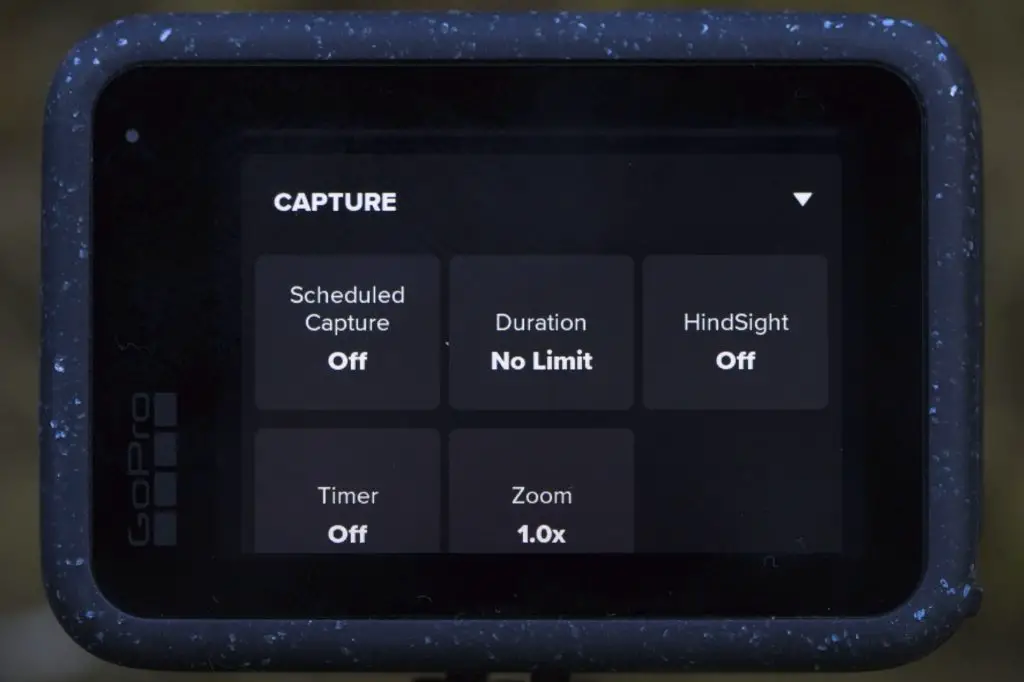
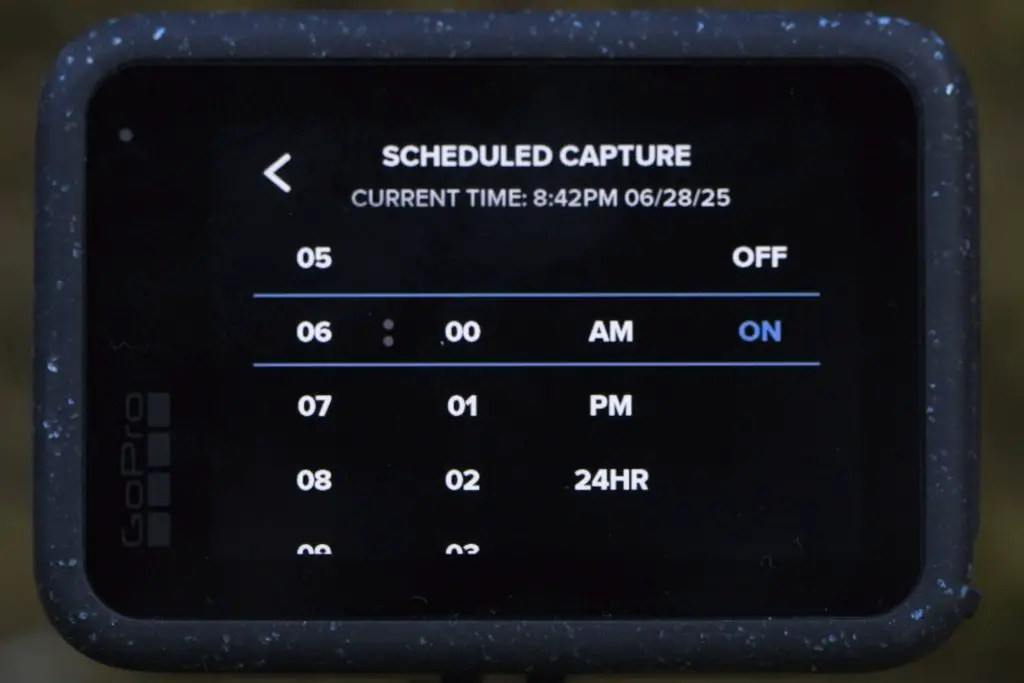

Set Scheduled Capture on your phone
- Open Quik app
- Pair with camera
- Tap Preset pill
- Tap Pencil on a Preset
- Scroll down tap Scheduled Capture
- Set time by moving dial or select keyboard (first movement is hour, second is minute)
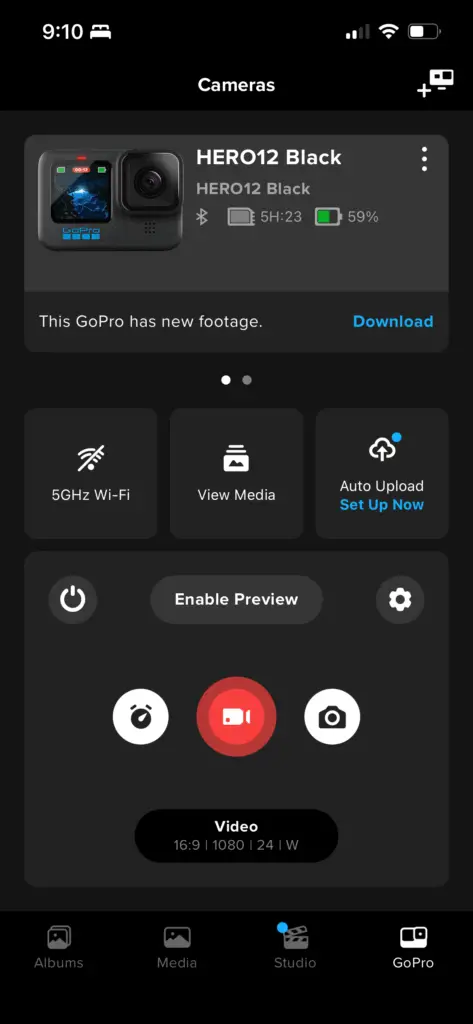

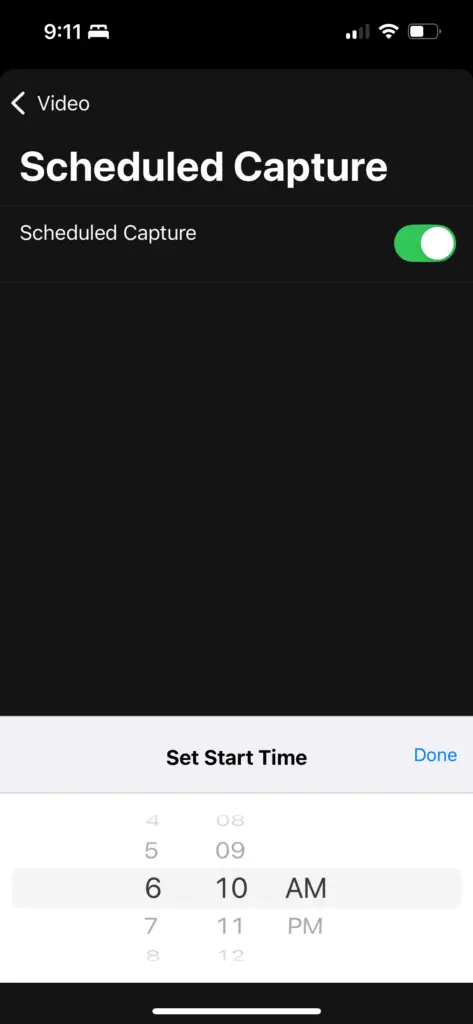
Scheduling tips
- You can only set a time in the next 24 hours with Scheduled Capture
- Duration Capture can be set as well so the recording will stop
- If Duration Capture isn’t set, the GoPro will just run until the battery dies (the recording will still save)
- Set Auto Power Off in the GoPro settings to not kill your battery after the Duration Capture is done
Got any cool shots with a Scheduled Capture? Share them in the comments!